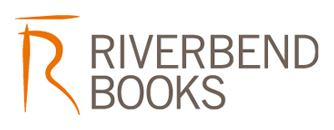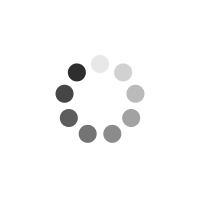Excel 2013 Formulas and Functions
Author(s): Paul McFedries
Master core Excel 2013 tools for building powerful, reliable spreadsheets! Excel expert Paul McFedries shows how to use Excel 2013's core features to solve problems and get the answers you need. Using real-world examples, McFedries helps you get the absolute most out of features and improvements ranging from FlashFill to Excel's newest functions. Along the way, you discover the fastest, best ways to handle essential day-to-day tasks ranging from generating account numbers to projecting the impact of inflation. Becoming an Excel expert has never been easier! You'll find crystal-clear instructions; insider insights; even complete step-by-step projects for building timesheets, projecting cash flow, aging receivables, analyzing defects, and more.
* Quickly create powerful spreadsheets with FlashFill * Use conditional formatting to instantly reveal anomalies, problems, or opportunities * Analyze your data with standard tables and PivotTables * Use complex criteria to filter data in lists * Understand correlations between data * Perform sophisticated what-if analyses * Use regression to track trends and make forecasts * Build loan, investment, and discount formulas * Validate data, troubleshoot problems, and build more accurate, trustworthy spreadsheets About MrExcel Library: Every book in the MrExcel Library pinpoints a specific set of crucial Excel tasks and presents focused skills and examples for performing them rapidly and effectively. Selected by Bill Jelen, Microsoft Excel MVP and mastermind behind the leading Excel solutions website MrExcel.com, these books will * Dramatically increase your productivity-saving you 50 hours a year or more * Present proven, creative strategies for solving real-world problems * Show you how to get great results, no matter how much data you have * Help you avoid critical mistakes that even experienced users make CATEGORY: Spreadsheets COVERS: Microsoft Office Excel 2013
Product Information
Paul McFedries is an Excel expert and full-time technical writer. Paul has been authoring computer books since 1991 and has more than 80 books to his credit, which combined have sold more than four million copies worldwide. His titles include the Que Publishing books Windows 8 In Depth (with coauthor Brian Knittel), PCs for Grownups, and Tweak It and Freak It: A Killer Guide to Making Windows Run Your Way, as well as the Sams Publishing book Windows 7 Unleashed. Paul is also the proprietor of Word Spy (www.wordspy.com), a website devoted to lexpionage, the sleuthing of new words and phrases that have entered the English language. Please drop by Paul's personal website at www.mcfedries.com or follow Paul on Twitter at twitter.com/paulmcf and twitter.com/wordspy.
Introduction Part I: Mastering Excel Ranges and Formulas Chapter 1 Getting the Most Out of Ranges Advanced Range-Selection Techniques Mouse Range-Selection Tricks Keyboard Range-Selection Tricks Working with 3D Ranges Selecting a Range Using Go To Using the Go To Special Dialog Box Data Entry in a Range Filling a Range Using the Fill Handle Flash-Filling a Range Creating a Series Advanced Range Copying Copying Selected Cell Attributes Combining Two Ranges Arithmetically Transposing Rows and Columns Clearing a Range Applying Conditional Formatting to a Range Creating Highlight Cells Rules Creating Top/Bottom Rules Adding Data Bars Adding Color Scales Adding Icon Sets From Here Chapter 2 Using Range Names Defining a Range Name Working with the Name Box Using the New Name Dialog Box Changing the Scope to Define Sheet-Level Names Using Worksheet Text to Define Names Naming Constants Working with Range Names Referring to a Range Name Working with Name AutoComplete Navigating Using Range Names Pasting a List of Range Names in a Worksheet Displaying the Name Manager Filtering Names Editing a Range Name's Coordinates Adjusting Range Name Coordinates Automatically Changing a Range Name Deleting a Range Name Using Names with the Intersection Operator From Here Chapter 3 Building Basic Formulas Understanding Formula Basics Formula Limits in Excel 2013 Entering and Editing Formulas Using Arithmetic Formulas Using Comparison Formulas Using Text Formulas Using Reference Formulas Understanding Operator Precedence The Order of Precedence Controlling the Order of Precedence Controlling Worksheet Calculation Copying and Moving Formulas Understanding Relative Reference Format Understanding Absolute Reference Format Copying a Formula Without Adjusting Relative References Displaying Worksheet Formulas Displaying All Worksheet Formulas Displaying a Cell's Formula Using FORMULATEXT() Converting a Formula to a Value Working with Range Names in Formulas Pasting a Name into a Formula Applying Names to Formulas Naming Formulas Working with Links in Formulas Understanding External References Updating Links Changing the Link Source Formatting Numbers, Dates, and Times Numeric Display Formats Date and Time Display Formats Deleting Custom Formats From Here Chapter 4 Creating Advanced Formulas Working with Arrays Using Array Formulas Using Array Constants Functions That Use or Return Arrays Using Iteration and Circular References Consolidating Multisheet Data Consolidating by Position Consolidating by Category Applying Data-Validation Rules to Cells Using Dialog Box Controls on a Worksheet Displaying the Developer Tab Using the Form Controls Adding a Control to a Worksheet Linking a Control to a Cell Value Understanding the Worksheet Controls From Here Chapter 5 Troubleshooting Formulas Understanding Excel's Error Values #DIV/0! #N/A #NAME? Case Study: Avoiding #NAME? Errors When Deleting Range Names #NULL! #NUM! #REF! #VALUE! Fixing Other Formula Errors Missing or Mismatched Parentheses Erroneous Formula Results Fixing Circular References Handling Formula Errors with IFERROR() Using the Formula Error Checker Choosing an Error Action Setting Error Checker Options Auditing a Worksheet Understanding Auditing Tracing Cell Precedents Tracing Cell Dependents Tracing Cell Errors Removing Tracer Arrows Evaluating Formulas Watching Cell Values From Here Part II: Harnessing the Power of Functions Chapter 6 Understanding Functions About Excel's Functions The Structure of a Function Typing a Function into a Formula Using the Insert Function Feature Loading the Analysis ToolPak From Here Chapter 7 Working with Text Functions Excel's Text Functions Working with Characters and Codes The CHAR() Function The CODE() Function Converting Text The LOWER() Function The UPPER() Function The PROPER() Function The DECIMAL() Function The NUMBERVALUE() Function Formatting Text The DOLLAR() Function The FIXED() Function The TEXT() Function Displaying When a Workbook Was Last Updated Manipulating Text Removing Unwanted Characters from a String The TRIM() Function The CLEAN() Function The REPT() Function: Repeating a Character Padding a Cell Building Text Charts Extracting a Substring The LEFT() Function The RIGHT() Function The MID() Function Converting Text to Sentence Case A Date-Conversion Formula Case Study: Generating Account Numbers Searching for Substrings The FIND() and SEARCH() Functions Extracting a First Name or Last Name Extracting First Name, Last Name, and Middle Initial Determining the Column Letter Substituting One Substring for Another The REPLACE() Function The SUBSTITUTE() Function Removing a Character from a String Removing Two Different Characters from a String Case Study: Generating Account Numbers, Part II Removing Line Feeds From Here Chapter 8 Working with Logical and Information Functions Adding Intelligence with Logical Functions Using the IF() Function Performing Multiple Logical Tests Combining Logical Functions with Arrays Case Study: Building an Accounts Receivable Aging Worksheet Calculating a Smarter Due Date Aging Overdue Invoices Getting Data with Information Functions The CELL() Function The ERROR.TYPE() Function The INFO() Function The SHEET() and SHEETS() Functions The IS Functions From Here Chapter 9 Working with Lookup Functions Understanding Lookup Tables The CHOOSE() Function Determining the Name of the Day of the Week Determining the Month of the Fiscal Year Calculating Weighted Questionnaire Results Integrating CHOOSE() and Worksheet Option Buttons Looking Up Values in Tables The VLOOKUP() Function The HLOOKUP() Function Returning a Customer Discount Rate with a Range Lookup Returning a Tax Rate with a Range Lookup Finding Exact Matches Advanced Lookup Operations From Here Chapter 10 Working with Date and Time Functions How Excel Deals with Dates and Times Entering Dates and Times Excel and Two-Digit Years Using Excel's Date Functions Returning a Date Returning Parts of a Date Calculating the Difference Between Two Dates Using Excel's Time Functions Returning a Time Returning Parts of a Time Calculating the Difference Between Two Times Case Study: Building an Employee Time Sheet Entering the Time Sheet Data Calculating the Daily Hours Worked Calculating the Weekly Hours Worked Calculating the Weekly Pay From Here Chapter 11 Working with Math Functions Understanding Excel's Rounding Functions The ROUND() Function The MROUND() Function The ROUNDDOWN() and ROUNDUP() Functions The CEILING.MATH() and FLOOR.MATH() Functions Determining the Fiscal Quarter in Which a Date Falls Calculating Easter Dates The EVEN() and ODD() Functions The INT() and TRUNC() Functions Using Rounding to Prevent Calculation Errors Setting Price Points Case Study: Rounding Billable Time Summing Values The SUM() Function Calculating Cumulative Totals Summing Only the Positive or Negative Values in a Range The MOD() Function A Better Formula for Time Differences Summing Every nth Row Determining Whether a Year Is a Leap Year Creating Ledger Shading Generating Random Numbers The RAND() Function The RANDBETWEEN() Function From Here Chapter 12 Working with Statistical Functions Understanding Descriptive Statistics Counting Items with the COUNT() Function Calculating Averages The AVERAGE() Function The MEDIAN() Function The MODE() Function Calculating the Weighted Mean Calculating Extreme Values The MAX() and MIN() Functions The LARGE() and SMALL() Functions Performing Calculations on the Top k Values Performing Calculations on the Bottom k Values Calculating Measures of Variation Calculating the Range Calculating the Variance Calculating the Standard Deviation Working with Frequency Distributions The FREQUENCY() Function Understanding the Normal Distribution and the NORMDIST() Function The Shape of the Curve I: The SKEW() Function The Shape of the Curve II: The KURT() Function Using the Analysis ToolPak Statistical Tools Using the Descriptive Statistics Tool Determining the Correlation Between Data Working with Histograms Using the Random Number Generation Tool Working with Rank and Percentile From Here Part III: Building Business Models Chapter 13 Analyzing Data with Tables Converting a Range to a Table Basic Table Operations Sorting a Table Performing a More Complex Sort Sorting a Table in Natural Order Sorting on Part of a Field Sorting Without Articles Filtering Table Data Using Filter Lists to Filter a Table Using Complex Criteria to Filter a Table Entering Computed Criteria Copying Filtered Data to a Different Range Referencing Tables in Formulas Using Table Specifiers Entering Table Formulas Excel's Table Functions About Table Functions Table Functions That Don't Require a Criteria Range Table Functions That Accept Multiple Criteria Table Functions That Require a Criteria Range Case Study: Applying Statistical Table Functions to a Defects Database From Here Chapter 14 Analyzing Data with PivotTables What Are PivotTables? How PivotTables Work Some PivotTable Terms Building PivotTables Building a PivotTable from a Table or Range Building a PivotTable from an External Database Working with and Customizing a PivotTable Working with PivotTable Subtotals Hiding PivotTable Grand Totals Hiding PivotTable Subtotals Customizing the Subtotal Calculation Changing the Data Field Summary Calculation Using a Difference Summary Calculation Using a Percentage Summary Calculation Using a Running Total Summary Calculation Using an Index Summary Calculation Creating Custom PivotTable Calculations Creating a Calculated Field Creating a Calculated Item Case Study: Using PivotTable Results in a Worksheet Formula From Here Chapter 15 Using Excel's Business-Modeling Tools Using What-If Analysis Setting Up a One-Input Data Table Adding More Formulas to the Input Table Setting Up a Two-Input Table Editing a Data Table Working with Goal Seek How Does Goal Seek Work? Running Goal Seek Optimizing Product Margin A Note About Goal Seek's Approximations Performing a Break-Even Analysis Solving Algebraic Equations Working with Scenarios Understanding Scenarios Setting Up Your Worksheet for Scenarios Adding a Scenario Displaying a Scenario Editing a Scenario Merging Scenarios Generating a Summary Report Deleting a Scenario From Here Chapter 16 Using Regression to Track Trends and Make Forecasts Choosing a Regression Method Using Simple Regression on Linear Data Analyzing Trends Using Best-Fit Lines Making Forecasts Case Study: Trend Analysis and Forecasting for a Seasonal Sales Model About the Forecast Workbook Calculating a Normal Trend Calculating the Forecast Trend Calculating the Seasonal Trend Computing the Monthly Seasonal Indexes Calculating the Deseasoned Monthly Values Calculating the Deseasoned Trend Calculating the Reseasoned Trend Calculating the Seasonal Forecast Working with Quarterly Data Using Simple Regression on Nonlinear Data Working with an Exponential Trend Working with a Logarithmic Trend Working with a Power Trend Using Polynomial Regression Analysis Using Multiple Regression Analysis From Here Chapter 17 Solving Complex Problems with Solver Some Background on Solver The Advantages of Solver When Do You Use Solver? Loading Solver Using Solver Adding Constraints Saving a Solution as a Scenario Setting Other Solver Options Selecting the Method Solver Uses Controlling How Solver Works Working with Solver Models Making Sense of Solver's Messages Case Study: Solving the Transportation Problem Displaying Solver's Reports The Answer Report The Sensitivity Report The Limits Report From Here Part IV: Building Financial Formulas Chapter 18 Building Loan Formulas Understanding the Time Value of Money Calculating the Loan Payment Loan Payment Analysis Working with a Balloon Loan Calculating Interest Costs, Part I Calculating the Principal and Interest Calculating Interest Costs, Part 2 Calculating Cumulative Principal and Interest Building a Loan Amortization Schedule Building a Fixed-Rate Amortization Schedule Building a Dynamic Amortization Schedule Calculating the Term of the Loan Calculating the Interest Rate Required for a Loan Calculating How Much You Can Borrow Case Study: Working with Mortgages Building a Variable-Rate Mortgage Amortization Schedule Allowing for Mortgage Principal Paydowns From Here Chapter 19 Building Investment Formulas Working with Interest Rates Understanding Compound Interest Nominal Versus Effective Interest Converting Between the Nominal Rate and the Effective Rate Calculating the Future Value The Future Value of a Lump Sum The Future Value of a Series of Deposits The Future Value of a Lump Sum Plus Deposits Working Toward an Investment Goal Calculating the Required Interest Rate Calculating the Required Number of Periods Calculating the Required Regular Deposit Calculating the Required Initial Deposit Calculating the Future Value with Varying Interest Rates Case Study: Building an Investment Schedule From Here Chapter 20 Building Discount Formulas Calculating the Present Value Taking Inflation into Account Calculating Present Value Using PV() Income Investing Versus Purchasing a Rental Property Buying Versus Leasing Discounting Cash Flows Calculating the Net Present Value Calculating Net Present Value Using NPV() Net Present Value with Varying Cash Flows Net Present Value with Nonperiodic Cash Flows Calculating the Payback Period Simple Undiscounted Payback Period Exact Undiscounted Payback Point Discounted Payback Period Calculating the Internal Rate of Return Using the IRR() Function Calculating the Internal Rate of Return for Nonperiodic Cash Flows Calculating Multiple Internal Rates of Return Case Study: Publishing a Book Per-Unit Constants Operating Costs and Sales Cash Flow Cash-Flow Analysis From Here 9780789748676 TOC 1/25/2013
General Fields
- :
- : Pearson Education (US)
- : Que Corporation,U.S.
- : 0.802
- : 13 February 2013
- : 230mm X 180mm X 26mm
- : United States
- : books
Special Fields
- : Paul McFedries
- : Paperback
- : 1
- : 005.54
- : 528
- : ill